Colouring your background in Lightroom and Adobe Camera RAW
Just a quick and fun post today, so I’ll get the apologies out of the way.. Yes I’ve been playing with Lego again.
In the example today I want to show how it is really easy in Adobe Lightroom and Adobe Camera RAW to repaint or relight the background, saving you the expense and time of lighting and coloured gels etc.
Here is a before and after of miss Bumble Bee
So lets begin..
Below is the image with some very simple changes made in the Basics panel to tame the highlights a little 
To start the process of colouring the background, first click on the adjustment brush icon
make sure that all the settings are zero’d and then click the colour box indicated above.
For this image I want to create the impression that miss Bee is out in the garden so I pick a nice vibrant green as shown above.
 The ‘Trick’ to this technique is the Auto Mask box, this allows us to paint around the Lego figure without making miss Bee a rather sickly shade of green. Make sure the Auto Mask is ticked, choose a suitable brush size and..
The ‘Trick’ to this technique is the Auto Mask box, this allows us to paint around the Lego figure without making miss Bee a rather sickly shade of green. Make sure the Auto Mask is ticked, choose a suitable brush size and..
Paint your background..
making sure to adjust the size of your brush to fill in the tricky areas
Simple yes?
but one further tip that sometimes confuses people, and that is the Saturation slider.
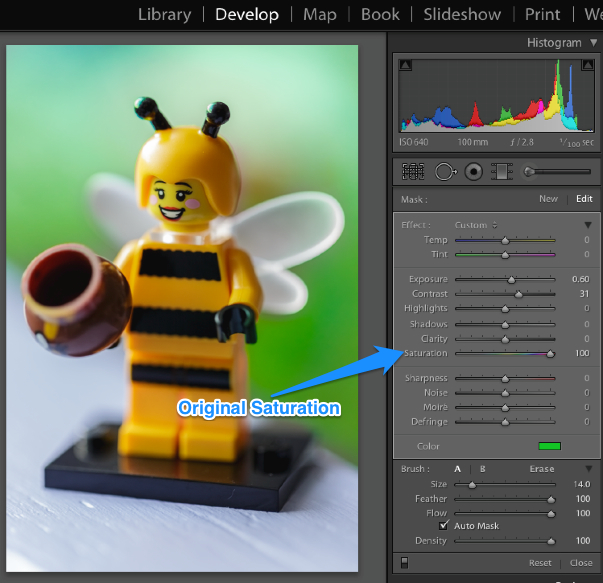 The Saturation Slider detailed above controls the saturation of the original colour prior to our green painting session.
The Saturation Slider detailed above controls the saturation of the original colour prior to our green painting session.
Adjusting the Saturation down to zero would mean that the only colour in the painted area would be our chosen green. in this example, I have boosted the original colours and contrast to give a more dappled effect.
It is always worth playing with these techniques to see what effects you can produce.
As always, please leave comments and questions below


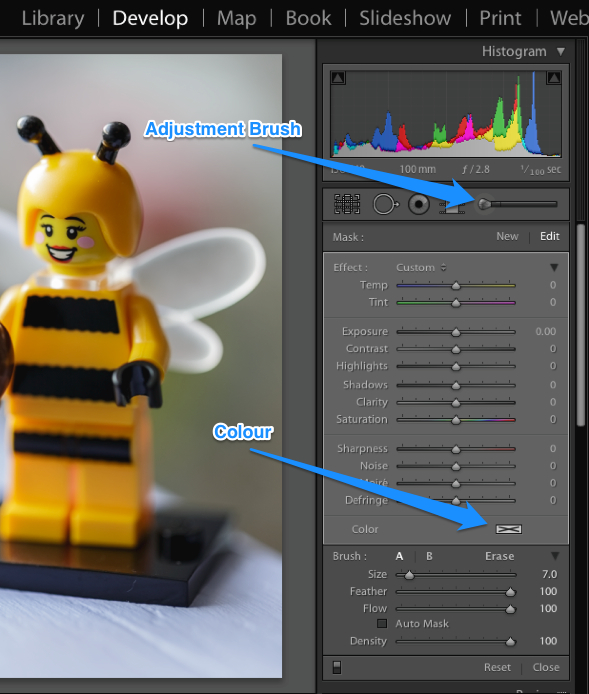


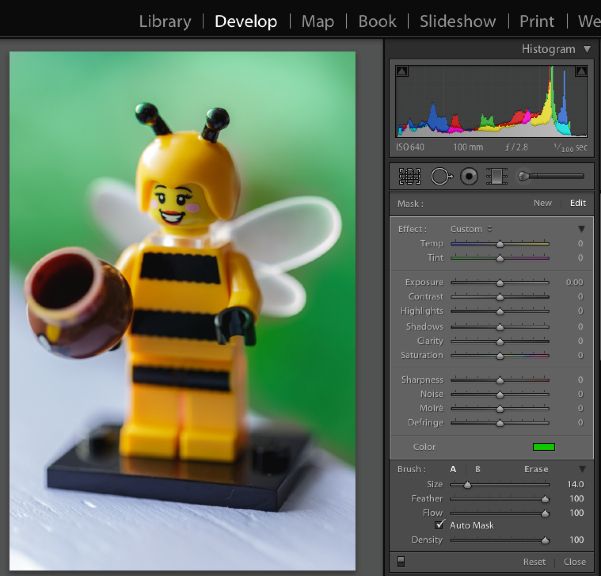


Bonjour merci beaucoup pour votre tutoriel qui va bien m’ aidais ;Je vous souhaite une bonne journée à vous et vos collaborateurs .
Dan
I love it that your explanations are so easy to understand 🙂
GREAT tip … thx …
Can you make the background black?
This was very helpful thanks. Is there a way of making the background black (besides decreasing exposure)?
Hi
After ive colored the background with the mask (before changing the color of the background), how do i remove the color from the areas where i passed by mistake without starting over???
My version of LR 6 paints in gray where I want the color change, but never puts in the color I select. What am I doing wrong? Very frustrating, as I’ve followed the instructions very carefully and it just won’t change the color. I must be missing a step. HELP.