Lightroom and Photoshop – Creating Panoramas
Lightroom and Photoshop work well together, and Lightroom offers more than a few integration features directly with Photoshop’s processing capabilities. On of the direct links is to Photomerge, the Photoshop engine for merging images together into a panorama.
Shooting a panorama is easy, just pan your camera across a scene and take multiple images, making sure to overlap by at least 20-25% (I tend to overlap by about 50% just to be sure).
Once you have the images imported into Lightroom, you can send them directly into Photoshop from Lightroom with a click of a menu; it’s easy. And the advantage here is that once you save from Photoshop, your newly created panoramic image is imported automatically back into Lightroom’s catalog. Lightroom and Photoshop cooperate well together in many ways!

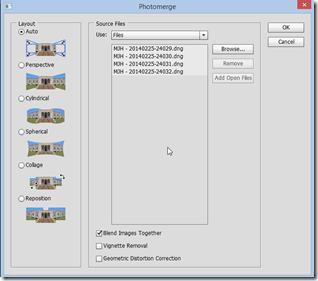



Great tutorial! I frequently edit my photos in Photoshop from Lightroom and have, in fact, created panoramas that way. But I have to admit that I never looked far down enough in the menu to see the ‘Merge to Panorama in Photoshop’ option. I always stopped at the ‘Edit in Photoshop’ option at the top and then went from there. Thanks for the tip! And, by the way, I absolutely agree with you 50% overlap comment. Mine always work better when the overlap is a bit bigger….Thanks again!