Photoshop CC 2015 Install
By now, most of you know about the big Creative Cloud version update, CC 2015. Some of you have no doubt already installed the update. If you haven’t, or you have but you missed this part, be aware that when you update to Photoshop CC 2015, Adobe removes all the old versions on your machine by default! If you don’t want that to happen, you need to go into the Creative Cloud Desktop App and choose Update All.
When the update dialog box comes up, select Advanced Options; from here you can decide to keep your previous versions, or not and this is also where you want to make sure that Import previous settings and preferences is checked if you don’t want to start with a clean slate.

What if you didn’t know about the advanced settings and the option to keep your previous versions and updated in a fit of over exuberance? Never fear! They’re still there for the downloading! Simply go to Previous Versions in the CC Desktop app and find the software you want to download previous versions of, in this case, Photoshop, and click the Install button. This will turn into a drop down menu of all the versions you had installed and can now re-install them if you wish.

One last thing about 3rd party plugins; this is a new version of Photoshop, just like CS6 was a different version than CS5. When you install a new version of the software, none of the plugins migrate. Ever. Please keep that in mind and that you’ll need to reinstall all your 3rd party plugins, so be aware and prepare!
Enjoy CC 2015!

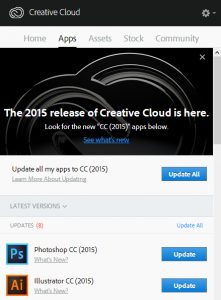


I didn’t have any old software uninstalled.
Tried installing PS CC 2015 from adobe cloud app. Came up with an error after install, COULDN’T FIND MSVOP120.DLL. checked computer and dll was there. Called Adobe and they told me to uninstall all versions of Microsoft Visual C++ & rename the MSVOP120.DLL. & reistall after a reboot.
WHY? I’ve installed previous versions with no problem?
Tried the normal install 4 times with same results.
What a bore!
Anyone have any ideas as to why this happened?
hey Janine Smith,
This tutorial is very helpful for me and thanks for your tut. about Install Photoshop CC 2015 …keep it up
Very helpful post. Now i will to install it by following your instruction. Thanks for sharing.
Just finished upgrading to Mavericks and Photoshop 2015 and was wondering if anyone else noticed that if Mission control spaces PS is stuck on every space. Very annoying. Its always in the background with the selected app. As well When opening up a new image it appears as a blank white image until you select all and it appears. Any thoughts?
Thanks
Cheers
Gary
Thanks for posting this useful article. I downloaded the app but i was facing some difficulties in installing.
You have shared a good information regarding photoshop CC 2015 Installation. Came to know new things from your resources.
Nice tutorial! Each and every step clearly explore no any confusion to follow it.. Thanks!!
Big up Adobe photoshop CC 2015 Creator it work wonderfully I repeat Big up all over the world